DEMON LINUX USER INTERFACE
The Demon Linux UI is built around XFCE4. The UI has many keyboard shortcuts baked in such as:| Key | Action |
| Windows key | Ulauncher Search Bar |
| Alt+r | Toolbox Shell |
| Alt+p | Python Virtual Env-enabled Terminal |
| Alt+t | Terminal (Tilix) |
| Alt+c | Caido |
The theme is using (or customized around) the Dracula Dark theme.
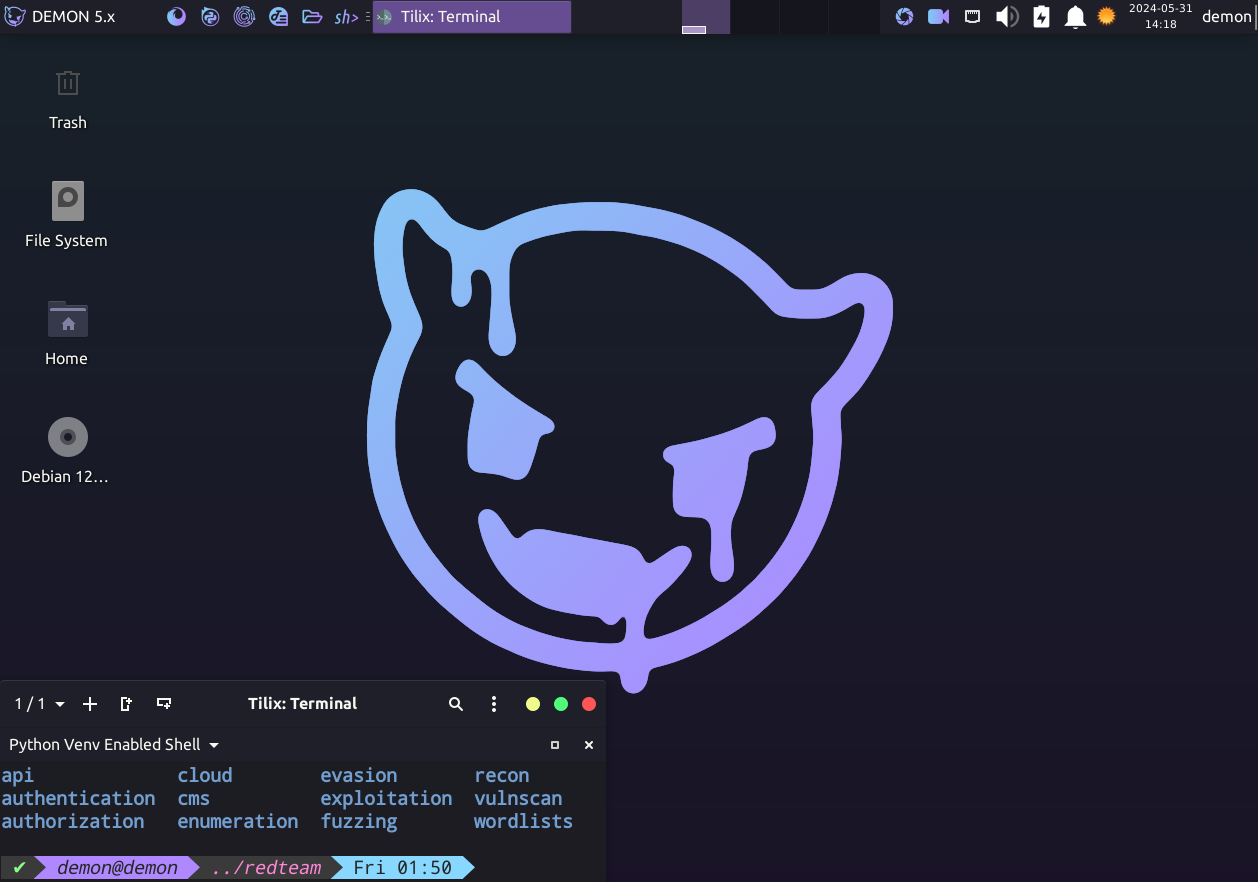
INSTALLATION AND SETUP
After downloading the ISO image from here, create a new virtual machine in VMWare Workstation and set the ISO to be the CDROM/Installer disk. Esnure that you have the following system requirements for the smoothest experience:- >= 4 CPUs
- >= 4GB RAM
- >= 100GB HDD
| User | Password |
| demon | Demon@2024 |
| root | DemonRoot@2024 |
After installation completes and you boot into the system for the first time, ensure that the passwords for the default user
demon and root are changed from their default values (listed above) first. If you need to change the default username you can use the script that I placed in /usr/local/sbin/chglogin. This will prompt you for a few questions, kill all orphaned processes for the user and chnage the login name. This must be ran as the root user. Next, if you need to chnage the default hostname of
demon you can do so using the hostnamectl tool. Next, you will need to ad an entry into the /etc/hosts file for the new hostname like so:
127.0.0.1 (NEW HOST NAME)
Then, simply reboot to take effect.
PENTEST TOOLS
All tools will be located in your shell's path, or in the/redteam folder. If you plan on using tools built from Python, you can click the pShell icon in the top menu bar. This will open a terminal with the Python virtual environment that I built available to it.
